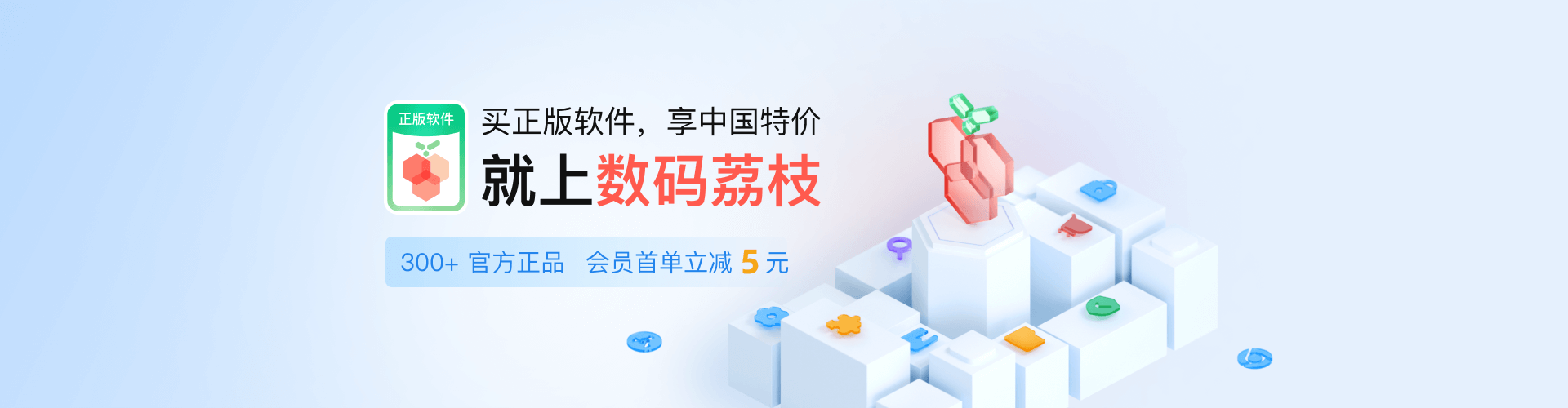Ubuntu20.04LTS包括两个版本:Server版本和Desktop版本,在 Ubuntu Server中,默认使用interfaces管理网络,而在Desktop版本中,默认使用NetworkManager来管理网络,那么如何在命令行中对NetworkManager进行管理呢?
使用nmcli命令
用户和脚本都可使用命令行工具 nmcli 控制 NetworkManager。该命令的基本格式为:
nmcli OPTIONS OBJECT { COMMAND | help }其中 OBJECT 可为 general、networking、radio、connection 或 device 之一。最常用的选项为:-t, --terse(用于脚本)、-p, --pretty 选项(用于用户)及 -h, --help 选项。
~]$ nmcli help
Usage: nmcli [OPTIONS] OBJECT { COMMAND | help }
OPTIONS
-t[erse] terse output
-p[retty] pretty output
-m[ode] tabular|multiline output mode
-f[ields] <field1,field2,...>|all|common specify fields to output
-e[scape] yes|no escape columns separators in values
-n[ocheck] don't check nmcli and NetworkManager versions
-a[sk] ask for missing parameters
-w[ait] <seconds> set timeout waiting for finishing operations
-v[ersion] show program version
-h[elp] print this help
OBJECT
g[eneral] NetworkManager's general status and operations
n[etworking] overall networking control
r[adio] NetworkManager radio switches
c[onnection] NetworkManager's connections
d[evice] devices managed by NetworkManager以上内容来自redhat文档网站
那么,根据文档所说,我们就可以使用此命令来对网络信息进行修改
首先,我们需要查看网络的链接信息:
nmcli device show使用此命令可以看到设备eno1上显示已连接的网络信息,对此网络进行修改,比如修改DNS:
nmcli device modify eno1 ipv4.dns 119.29.29.29参考资料
更多的信息,可以访问下方的文档进行查看
2.3. 使用 NetworkManager 命令行工具 nmcli Red Hat Enterprise Linux 7 | Red Hat Customer Portal